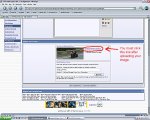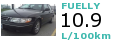Customizing Your Avatar
If you wish to use your own picture as an avatar (the picture under your name) you can do so by signing into GTAMotorcycle and clicking on the user CP (Control Panel). Click on "Edit Avatar" in the left hand menu bar. From here, you can:
Type or paste the URL of the picture into the Option 1 line (photobucket – use the address found on the first line, other photo-hosting sites – use the location line of the properties window).
Or
Click the browse button at the end of the Option 2 line to upload a picture from your computer.
Note: Your avatar must be smaller than 80 by 80 px and less than 6kb. Most photo-editing software programs will allow you to change the picture size.
~~~~~~~~~~~~~
Adding a picture in your signature line
Sign into GTAMotorcycle and click on the User CP (Control Panel). Next, click on "Edit Signature" in the left hand menu bar. Scroll down until you see the "Signature Picture" box. From here you can:
Type or paste the URL of the picture into the Option 1 line (photobucket – use the address found on the first line, other photo-hosting sites – use the location line of the properties window).
Or
Click the browse button at the end of the Option 2 line to upload a picture from your computer.
Scroll down to the bottom of the page and click "Save Signature".
Next, you need to click on the link that says "Insert Signature Picture". Your image will not appear in your signature until you do this. (see attached image below)
Troubleshooting
If the "Insert Signature Picture" link does not appear for you, you can type {SIGPIC}{/SIGPIC} into the "Edit Signature" box (replace { and } with [ and ]).
Alternatively, you can change your user interface to "Standard" by choosing "Quick Links" from the top blue menu bar and then "Edit Options". Scroll down to the bottom of the page and change your "Message Editor Interface" to "Standard Editor".
Now go back to User CP and then "Edit Signature". You should now see the link. If not, upload the image again and the link will appear.
Note: The maximum size of your custom image is 300 by 100 pixels or 29.3KB (whichever is smaller).
If you wish to use your own picture as an avatar (the picture under your name) you can do so by signing into GTAMotorcycle and clicking on the user CP (Control Panel). Click on "Edit Avatar" in the left hand menu bar. From here, you can:
Type or paste the URL of the picture into the Option 1 line (photobucket – use the address found on the first line, other photo-hosting sites – use the location line of the properties window).
Or
Click the browse button at the end of the Option 2 line to upload a picture from your computer.
Note: Your avatar must be smaller than 80 by 80 px and less than 6kb. Most photo-editing software programs will allow you to change the picture size.
~~~~~~~~~~~~~
Adding a picture in your signature line
Sign into GTAMotorcycle and click on the User CP (Control Panel). Next, click on "Edit Signature" in the left hand menu bar. Scroll down until you see the "Signature Picture" box. From here you can:
Type or paste the URL of the picture into the Option 1 line (photobucket – use the address found on the first line, other photo-hosting sites – use the location line of the properties window).
Or
Click the browse button at the end of the Option 2 line to upload a picture from your computer.
Scroll down to the bottom of the page and click "Save Signature".
Next, you need to click on the link that says "Insert Signature Picture". Your image will not appear in your signature until you do this. (see attached image below)
~~~~~
Troubleshooting
If the "Insert Signature Picture" link does not appear for you, you can type {SIGPIC}{/SIGPIC} into the "Edit Signature" box (replace { and } with [ and ]).
Alternatively, you can change your user interface to "Standard" by choosing "Quick Links" from the top blue menu bar and then "Edit Options". Scroll down to the bottom of the page and change your "Message Editor Interface" to "Standard Editor".
Now go back to User CP and then "Edit Signature". You should now see the link. If not, upload the image again and the link will appear.
Note: The maximum size of your custom image is 300 by 100 pixels or 29.3KB (whichever is smaller).
Attachments
Last edited: